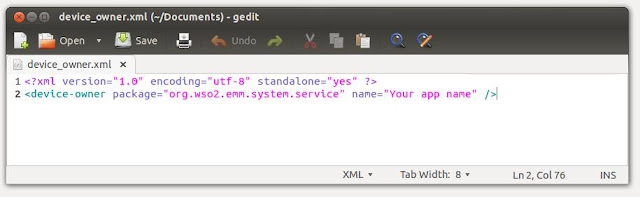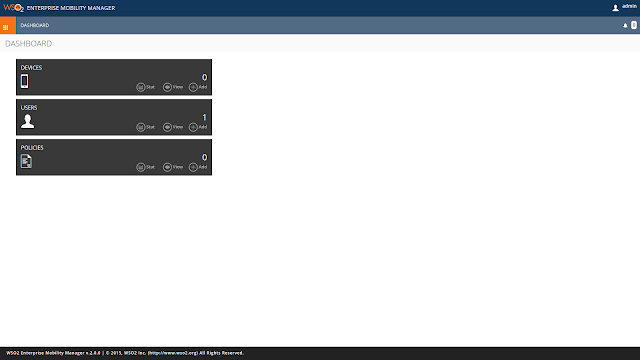[APIM] Send emails to users upon self-sign up aproval
When using the self sign up of WSO2 API manager, the user needs to wait for the admin to approve their signup request. However when the admin approves/rejects the request, users may like to receive an email with the status of the approval. This can be achieved by the extension points provided by APIM. In this article we will consider how this can be achieved, First step is to set up the user sign up work flow as described in the documentation[1]. After following the documentation, you should be able to self sign up and attach a workflow to the to the self sign up process. After self signup, you can login to the admin portal of APIM and approve or reject a request to sign up. This portal can be address through https://HOSTNAME :PORT /admin for example https://10.100.9.174:9443/admin Next we need to extend from UserSignUpWSWorkflowExecutor of APIM and write your own logic to send out an email. In this case, we have overriden the complete method of UserSignUpWSWorkflowExecutor. In the